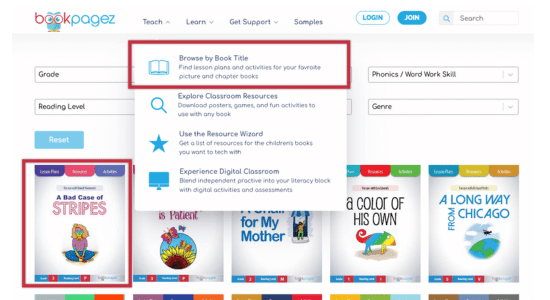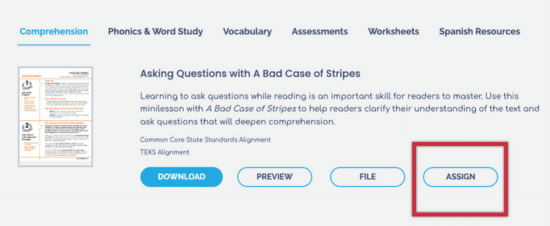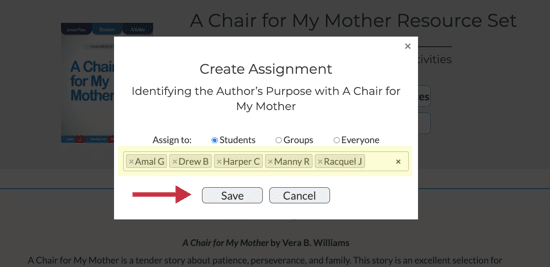How to Create an Assignmnet in Digital Classroom
Assignments can be created from the Digital Classroom dashboard or through the Resource Library.
Be sure to add your students to Digital Classroom before creating an assignment.
Be sure to add your students to Digital Classroom before creating an assignment.
Option 1: Create an Assignment in Digital Classroom
- Click the “Assignments” tab inside BookPagez Digital Classroom.
- Click the blue “New Assignment” button.
- Select a Book.
- Select a Resource.
- Choose to assign to individual students, groups, or to all students in Digital Classroom.
- When assigning to students or groups, click the input field.
- Check the individual students or groups that you would like to assign. Please note that groups must have students in them in order to create an assignment for the group.
- Click off of the Student/Group list.
- Click the “Continue” button to save the assignment.
- The assignment will be visible in the “Assignments” tab and will be available in the assigned students’ dashboard.
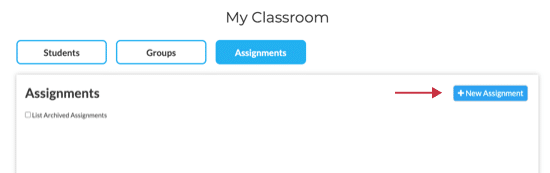
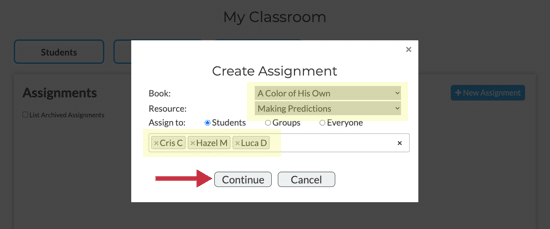
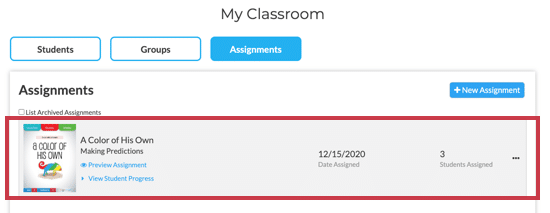
Option 2: Create an Assignment in the Resource Library
- Click “Browse by Book Title” in the website navigation bar.
- Select a book.
- On the book page, scroll to the resource set components.
- Select a resource.
- Click "Assign".
- Choose to assign to individual students, groups, or to all students in Digital Classroom.
- When assigning to students or groups, click the input field.
- Check the individual students or groups that you would like to assign.
- Click off of the Student/Group list.
- Click the “Continue” button to save the assignment.
- The assignment will be visible in the “Assignments” tab and will be available in the assigned students’ dashboard.